Google Play Protect(This is not a paid endorsement.)
Just like my blog site, one of the most important pillars I value the most is computing security thus with my mobile phone's security, is more important than ever. Google, the internet giant launched Google Play Protect around May 2017 which is composed of a gamut of services to help mobile users secure any Android device with Play Store access. Google Play Protect scans apps for threats and removes and keep all bad apps away from your Android device.

"Peace of mind in the palm of your hands." I totally agree and second the motion. This is a new Google app dubbed Google Play Protect for Android mobile devices which are totally cool and absolutely FREE.
"One less worry for over a billion users. Backed by the strength of Google Play Protect brings control to your fingertips while giving guidance along the way. Together, we lay out the ideal security of your mobile device. Consider yourself covered." Mobile security begins with you, the user of your mobile phone/device.
Here's a series of screenshot of an actual walk through using my mobile phone.
It is fairly easy, fast and straightforward to install Google Play Protect. Always make sure that you're downloading all applications (apps) from trusted sources like Google Play Store. Google Play Protect, (which scans all apps for malware before and after you install them) is automatically enabled on your device. All Android apps undergo rigorous security testing before appearing in the Google Play store. Google Android vet every app developer in Google Play and suspend those who violate policies. So even before one get to download an application (apps), one can be confident and sure that it's been checked and approved. Play Protect scans billions of apps daily to make sure everything remains spot on.
To see more about Play Protect:
Once installed on my Android mobile phone (an Elephone P9000), I tested the Google Play Protect's FIND MY DEVICE - If your device has been lost, simply use Find My Device to:
- Locate;
- Ring;
- Lock; or
- Erase (remotely all the data/information contained in your device)
Google Play services are updating ...P9000 contacting device ...
Once the Find My Device is completed, it displayed a status "P9000 in your hand" together with battery strength status and WIFi Signal Status and most importantly it uses Google Maps to accurately state the location of your phone.
I also tested Play Sound and it did place a ringtone when it effectively located my device.
Notice, that there are two device icons above. One is underscored with green color which is my mobile device I used for this illustration. The other is my Android tablet. So, you also have the ability to switch from device to another device and locate/find the same since it is all connected with Google account.
Here's a screen shot of my app status including Google Play Protect of my mobile phone. Prerequisite settings of your mobile phone/device for maximum benefits.
To use Find My Device, your device must be:
- Turned on;
- Signed in to a Google Account;
- Connected to mobile data or Wi-Fi;
- Visible on Google Play;
- Location turned on;
- Find My Device turned on;
- Lost Android Wear devices must also be running Android Wear 2.0 and up.
If you've linked your phone to Google, you can find or ring it by searching for Find My Phone on Google.com
Remotely find, lock, or erase
When Find My Device connects with a device, you see the device's location, and the device gets a notification
1. Open android.com/find and sign to your Google Account.
2. If you have more than one device, click the lost device at the top of the screen.
3. On the map, see about where the device is.
- The location is approximate and may not be accurate (in my case it was accurate it pointed out the location of my phone)
- If your device can't be found, Find My Device will show its last known location, if available.
4. pick what you want to do. If needed first click Enable lock and erase
Play sound
- Rings your device at full volume for 5 minutes, even if it's set to silent or vibrate.
Lock
- Locks your device with your PIN, pattern, or password. If you didn't have a lock, you can set one. You can add a recovery message or phone number to the lock screen.
Erase
- Permanently deletes all data on your device. (It may not delete SD cards). After you erase, Find My Device won't work on the device.
Important: If you find your device after erasing, you'll likely need your Google account password to use it again.
Find with an app or another phone or tablet
1. On another Android phone or tablet, open the Find My Device app
2. Sign in
If your own device is lost, tap Continue as [your name]
If you're helping a friend, tap Sign in as guest and let your friend sign in.
3. Follow the same steps form the website (above)
Google Play Protect can find
you the love of your life,
e.g., your/friend's/family/sibling/hubby's/fiance's
mobile phone.
mobile phone.
If you would like to subscribe to our newsletter or our RSS feed, please visit our subscription page for more details.
(This is not a paid endorsement.)
(This is not a paid endorsement.)









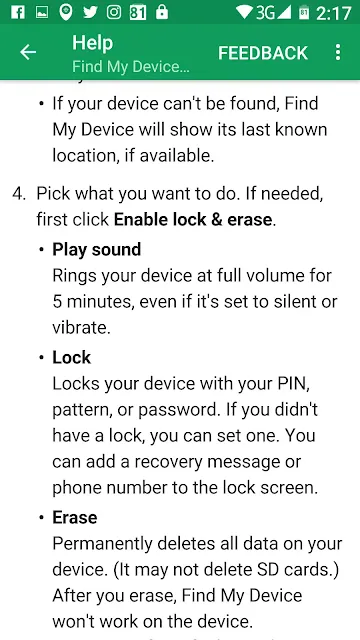

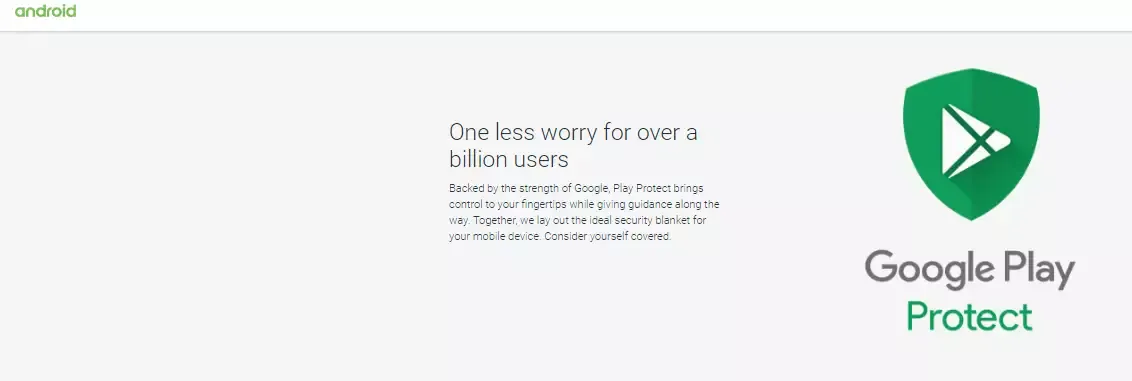








Post Comment
Post a Comment